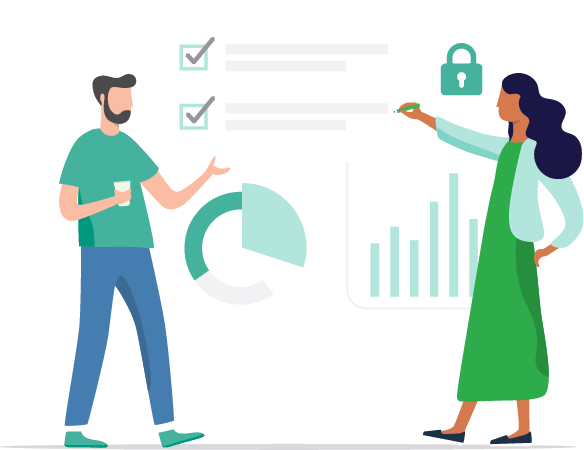Cloud computing advancements have introduced certain expectations for the student body. Why can’t I print something on my device and pick it up when I’m near a printer? Why can’t I press print at home and retrieve my documents securely when I’m next in class?
Perhaps you’re like many institutions around the world and have, over the years, found yourself managing a mixed fleet of printers. How do you give your users a unified printing experience?
Again, it’s no one’s fault. It’s just progress.
Fortunately, there’s a tested and trusted solution to these and many other printing problems. It’s PaperCut. And in the following pages, we hope to show you exactly why PaperCut will improve your printing experience for good.